Extra security when you shop online
Two ways to approve your online transactions
Individual Banking app

- Approve your Individual Debit and Charge Card transactions in a few clicks.
- Can be used when your phone has mobile reception or is connected to Wi-Fi.
Text message and password
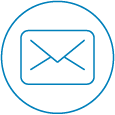
- Get a text message with a one-time code to approve your purchase.
- You'll need your Mastercard Identity Check password.
- Make sure we have your up-to-date mobile number.
How it works
- When making a purchase online, checkout as usual by entering your Handelsbanken card details.
- If the transaction requires approval, then you'll see a MasterCard Identity Check screen.
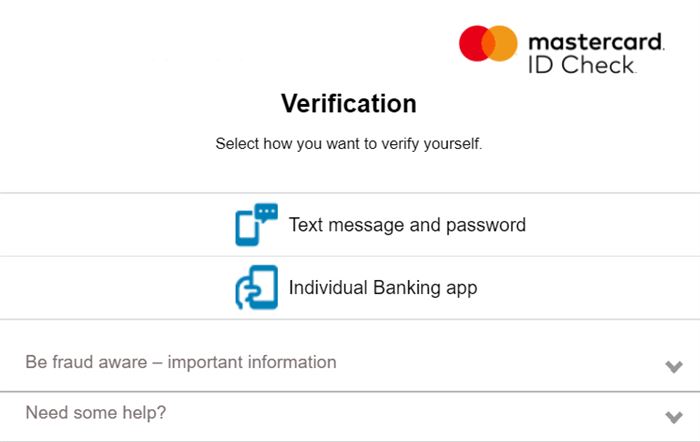
Individual Banking app
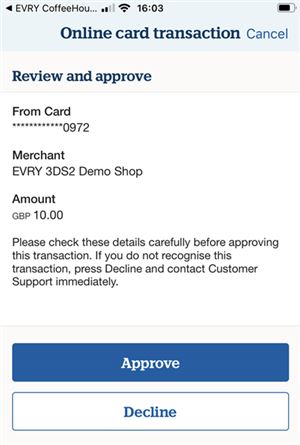
- Make sure you have the latest version of the app.
- When the Mastercard Identity Check screen is displayed, select ‘Individual Banking app’.
- The screen shows details of your payment, and asks you to open your app to approve the transaction.
- If you've enabled notifications, you'll get one that takes you directly to the app.
- Log in to the Individual Banking app, check the details carefully, and click Approve.
- Return to the website and confirm the transaction is complete.
- If you don’t recognise the transaction, click Decline and contact Handelsbanken Customer Connect on: 0800 470 8000 (outside the UK: +44 20 7578 8247).
Don’t have the Individual Banking app?
If you have Individual Online Banking, you can get the app straight away using your log-on card and reader. Enable notifications in the app for the quickest way to manage your transactions. To register for Individual Online Banking, contact your branch.
Remember
Text message and password
When the MasterCard Identity Check is displayed, select ‘Text message and password’.
You'll see a verification screen that asks for a six digit Verification Code and your password.
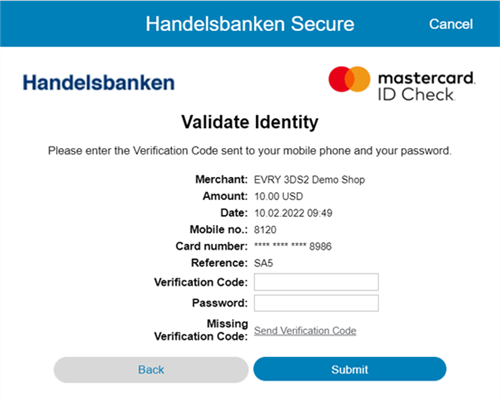
- You'll receive a text message from ‘HBSecure’ to your registered mobile number. This contains your Verification Code. This code is unique to you. Please don't share it with anyone, even if they claim to be from Handelsbanken. We'll never ask you for it. The text message will confirm the amount of your transaction and the last four digits of your card.
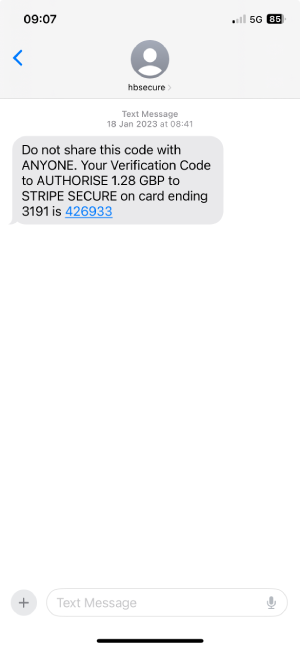
- Enter the six digit Verification Code and your password to complete your transaction, then press ‘Submit’
If your transaction has been declined
If you have enough money in your account, but you didn’t see the above screens, contact the merchant.
Don’t have a password?
You can register and manage your password in Individual Online Banking. If you don’t have Individual Online Banking, your branch can help you set your password.
The easiest way for Individual Banking customers to approve online transactions is using our app, where you don't need a password.
Do we have your up-to-date mobile number?
We need your up-to-date mobile number so you can receive Verification Codes. Your branch will be able to confirm or amend the mobile number we have for you.
Important information
FAQs
-
First of all check you have signal and that the mobile phone number registered with us is up-to-date. You can check it by logging in to Online Banking, clicking on your name and selecting ‘My Settings’, and then selecting the ‘Contact Information’ tab. If you need to change your mobile number, please ask your branch. To request a new code, you can do this up to three times by using the link provided on the secure pop-up screen on the merchant’s website.
-
Each unique Verification Code is valid for 10 minutes from the time it is generated. If your code expires you’ll need to request a new one by using the link on the secure verification screen. You can do this up to three times.
-
Please contact your branch.