The audio card reader

Headphones or speakers
You can listen through the built-in speakers or simply connect headphones to the top left side of the card reader. The card reader will then read out the text shown in the card reader display. Your PIN won’t be read out.
For security, we’d always recommend that you use your headphones when using the card reader in a public place. Please remember, you only have three attempts to enter your PIN correctly, after this your card will be blocked and you’ll need to order a new one.
Volume
You’ll find the volume control on the left side of the card reader. Turn the control to change the volume as preferred.
Digits and function buttons
The digits run from one to three starting at the top row. The zero digit is in the middle of the lowest row. Number five is marked in braille and is in the middle of the second row. Use number nine to select language.
Language setting
English is set as a default language, but you can also choose Swedish, or Dutch. Press down number nine key for two seconds to select the language setting.
- Select one for Swedish.
- Select two for English.
- Select three for Dutch.
All function buttons on the card reader are shaped and are marked with braille.
Turn on
Insert your log-on card to turn on the device and don't forget to alternate your volume level with the scroll on the left hand side.
Turn off
Remove your log-on card from the card reader to turn it off. If the card reader has been inactive for 60 seconds, you’ll hear a warning sound. The card reader will then shut down automatically after two minutes.
Card reader functions
At the top of the card reader there are three buttons labelled ‘Login,’ ‘Sign’ and ‘Buy.’
To the right of the card reader there are three buttons, in vertically descending order labelled ‘Cancel’, ‘Clear’ and ‘Enter’.
Login
Is used to log in to our online banking services.
Sign
Is used to sign or to verify your actions in our online banking services.
Buy
Is used for online purchases paid with your debit or charge card.
Cancel
By pressing the red button, which has a raised X in it, you’ll cancel your current action. The voice then confirms with a sound.
Clear
By pressing the yellow button, which has a raised tactile I shape, your last entry will be deleted. The voice then confirms with a sound.
Enter
By pressing the green button which has a raised tactile 0 shape, you’ll confirm your last entry. The voice then confirms with a sound.
To repeat the information read out by the card reader, press the small grey button, with an arrow, on the bottom left side of the card reader.
Need help?
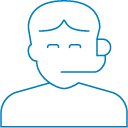
To order an audio card reader or for more support, contact your branch or our Customer Connect team on 0800 470 8000.
You’ll find more information about card readers via the below links.